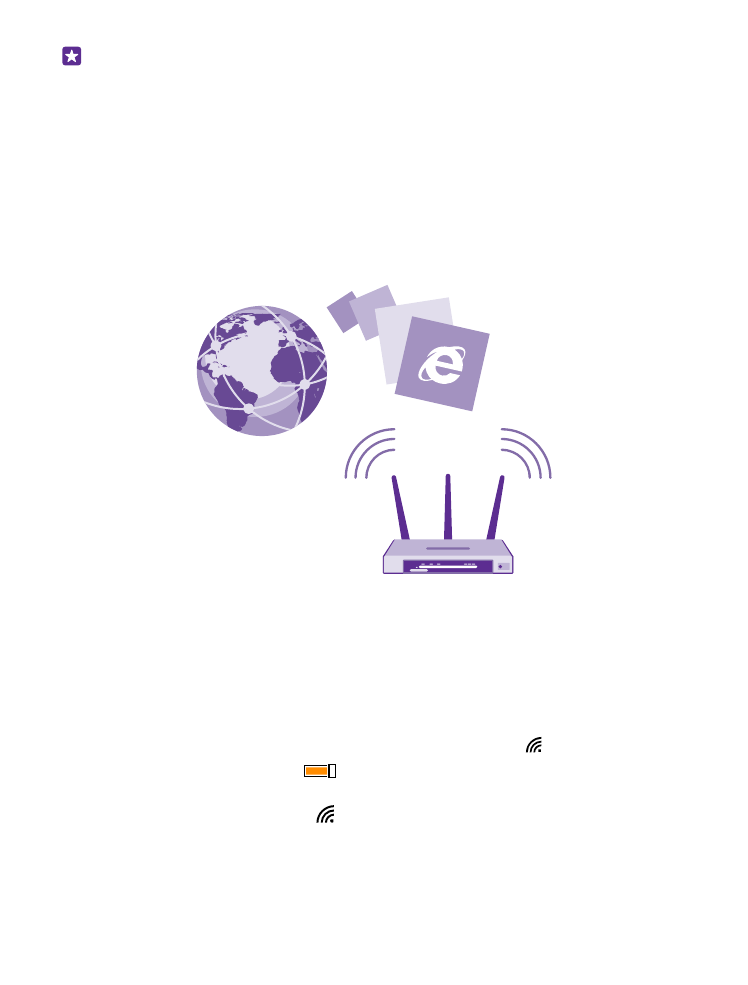
Connect to a Wi-Fi
Connecting to a Wi-Fi network is a handy way of accessing the internet. When out and about,
you can connect to Wi-Fi networks in public places, such as a library or internet café.
Your phone periodically checks for and notifies you of available connections. The notification
appears briefly at the top of the screen. To manage your Wi-Fi connections, select the
notification.
On the start screen, swipe down from the top of the screen, and tap .
1. Switch Wi-Fi networking to On
.
2. Select the connection you want to use.
Your Wi-Fi connection is active when is shown on the status bar at the top of the screen.
Wi-Fi positioning improves positioning accuracy when satellite signals are not available,
especially when you are indoors or between tall buildings.
© 2015 Microsoft Mobile. All rights reserved.
116
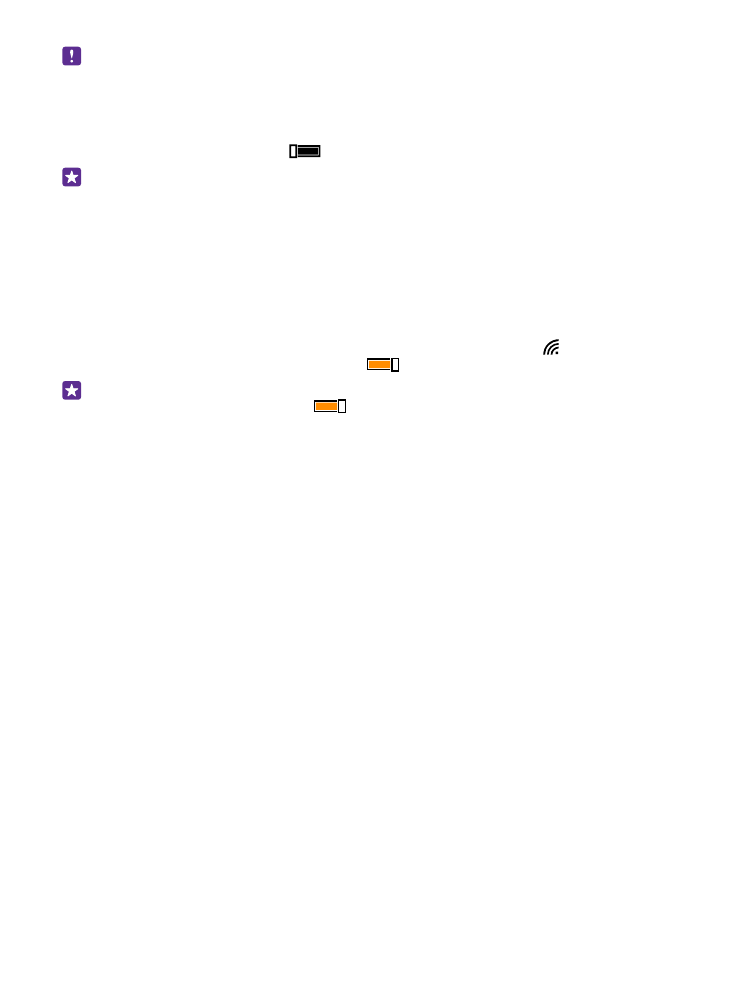
Note: Using Wi-Fi may be restricted in some countries. For example, in the EU, you are
only allowed to use 5150–5350 MHz Wi-Fi indoors, and in the USA and Canada, you are
only allowed to use 5.15–5.25 GHz Wi-Fi indoors. For more information, contact your
local authorities.
Close the connection
Switch Wi-Fi networking to Off
.
Tip: Your phone connects back to the Wi-Fi network automatically. To change the
automatic reconnection time, or to switch Wi-Fi back on manually, tap Turn Wi-Fi back
on and the option you want.